This post is a continuation of what I learned in the DataQuest lesson, Working with Vectors. If you want to read part one, click here.
Logical Operators
Like many other programming languages, R uses comparison operators, also known as logical operators to compare values. When comparing two values, both values must satisfy the condition for the R interpreter to return TRUE. If the values do not satisfy the condition, the R interpreter will return FALSE.
The logical operators are:
Greater than: >
Less than: <
Greater than or equal to: =>
Less than or equal to: <=
Equal to: ==
Not equal to: !=
The TRUE and FALSE values are another data type in R called logical. The logical data type only consists of values TRUE and FALSE.
For an example, let’s continue with the tea example from the last post and introduce a new vector, the smoothie_prices vector. If I take the average value of tea_prices and compare it to the average value of smoothie_prices, I’ll get the following below:
tea_flavors <- c("chai", "matcha", "black", "green", "white")
tea_prices <- c(5, 4, 2, 2, 3)
names(tea_prices) <- tea_flavors
smoothie_prices <-c(5, 5.5, 4, 4.5, 6)
mean(tea_prices) < mean(smoothie_prices)
[1] TRUEComparing Single Values Against Vectors
I’ll use an example from my previous post. These are the tea flavors and their prices below.
tea_prices
chai matcha black green white
5 4 2 2 3 If I want to compare the price of white tea to the prices of the other teas, the syntax would look like this:
tea_prices[“white”] > tea_prices
Let’s see what happens when I type the above expression in the R interpreter.
tea_prices["white"] > tea_prices
chai matcha black green white
FALSE FALSE TRUE TRUE FALSE An important concept in R is understanding how R works with vectors of different lengths. When comparing a vector that contains a single value to a vector that contains multiple values, R replicates the shorter vector until it is the same length as the longer vector. In DataQuest, they break down their example into a table so that it is easier for students to understand. I’ll do the same here because this is what made me better understand what happened in the interpreter.
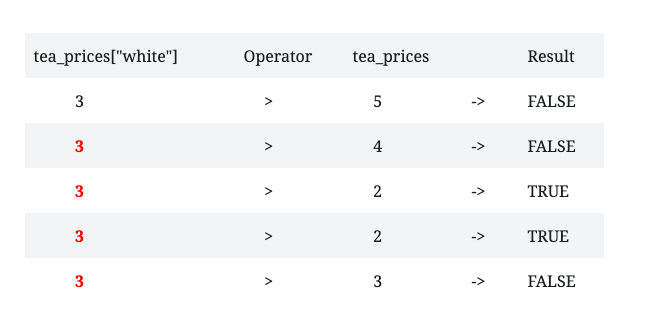
When I compare the price of white tea(a vector containing a single value) to the vector containing the all the tea prices, R replicated the price of the white tea until it became the same length as the tea_prices vector. We will revisit this concept later on.
Logical data can also be stored in vectors. Let’s say I wanted to store the results of comparing the price of white tea to the other teas, I can write the following:
compare_teas <- tea_prices["white"] > tea_prices
If I use the typeof() function to check the data type of the compare_teas vector, I get:
typeof(compare_teas)
[1] "logical"Logical Indexing
Now that I’ve learned how to index by position and name, I was introduced to a new type of indexing called logical_indexing. DataQuest gives a great explanation of logical indexing:
"Logical indexing will compare each value in a target vector against the
corresponding value in a logical vector. If the corresponding value is TRUE, the
resulting vector will contain that value. If the corresponding value is FALSE, the
resulting vector will not contain that value.”
For example, if I wanted to create a new vector containing only the teas whose prices are greater than price of the white tea, I would write:
above_tea_prices <- tea_prices > tea_prices["white"]
tea_prices[above_tea_prices]
chai matcha
5 4 Performing Arithmetic On Vectors
I learned that I could add, multiply or divide vectors. Let’s look at the example below:
tea_prices <- c(5, 4, 2, 2, 3)
smoothie_prices <- c(5, 5.5, 4, 4.5, 6)
latte_prices <- c(3.5, 3, 4.5, 4, 5)
drinks <- (tea_prices + smoothie_prices + latte_prices)
drinks
[1] 13.5 12.5 10.5 10.5 14.0drinks <- (tea_prices + smoothie_prices + latte_prices)/3
mean(drinks)
[1] 4.066667Notice that when I added the prices of the teas, smoothies and lattes in a vector called drinks, I got a vector containing five values. According to DataQuest, this is what is known as vector arithmetic. When performing arithmetic on vectors, operations are performed between values in order of position. When I added all the drink prices together, this is how the operation was performed:
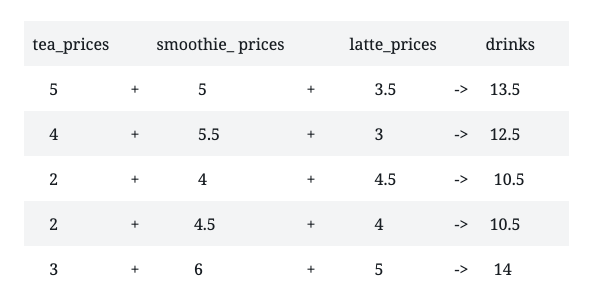
The ability to perform arithmetic operations on every element of multiple vectors at once is a very powerful feature of R.
Vector Recycling
I talked a bit earlier about vector recycling. To recap when there’s a mismatch in the length of the two vectors being compared, R repeats or recycles the shorter vector until it matches the length of the longer vector. For this next example, I shortened the length of the smoothie_prices vector. However, when I did the addition, I got this warning message.
This message alerts me of the possibility that the different vector lengths were not intended. When I call the drinks vector, the operation is still performed. I also took the average of the prices in the drinks vector.
drinks
[1] 13.0 13.0 11.0 12.0 12.5mean(drinks)
[1] 12.3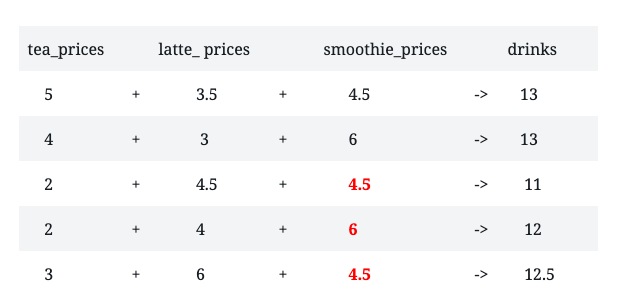
The values highlighted in red represent the recycled values of the smoothie_prices vector. The problem with vector recycling is that although R recycled the incomplete smoothie_prices vector and calculated the average price of a drink, the average is not accurate. The average is not accurate because some of the elements of the smoothie_prices vector are missing. This brings me to the last topic for this post.
Appending Elements To A Vector
Let’s say I wanted to add the other prices to the smoothie_prices vector. I could add or append values to the smoothie_prices vector. Let’s look at this example:
[1] 4.5 6.0 4.0 5.0 5.5I used the c() function to create a new vector consisting of the existing vector plus the new elements I want to add. I don’t know about you, but this is much better than retyping the smoothie_prices vector.
And on that note, this wraps up part two of what I learned about vectors in R! My next post will introduce a brand new topic!